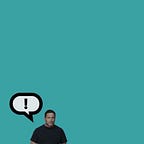Measuring Learning Paths with Google Analytics
File Length: 00:04:25
FULL TRANSCRIPT (with timecode)
00:00:01:13–00:00:32:13
Hey, everybody, this is Brian, Rembrandt here with another screen capture on how we integrated Google tools into our Adobe Captivate projects. These tools are based on analytics. And so what I want to show you here, fairly briefly, this is going to be an overview. I’m not going to get into any detail here on really anything but this is Google Data studio. And it consists of a document that grabs data from Google Analytics. And it’s a multi-page document.
00:00:34:03–00:00:50:13
that we can create and present,e ither embedded on a webpage as a PDF or share it with a client. These three pages represent two main things. One is aggregate data and the other is user ID data.
00:00:52:14–00:01:07:17
So if we want to drill down on what a specific user did, for example, this one. I can see the steps that they took in going through the course, so I can see that this user, an anonymous user ID here
00:01:10:03–00:01:47:03
tried a bunch of things. They took a look at a subtopic, they remediated on something that they wanted to know more about, which is important for us, knowing that people clicked. Tell me more. That means they’re really interested in that thing. These are adult learners. Then they left the course they tried to test out and I can see that they didn’t test out. So then they went back and click through it. So getting that kind of high level data on a user’s path is fundamental to the kind of work we’re doing.
00:01:47:20–00:02:01:06
So this is one of the reports and this is page one of that report, page two of that report. And what I just showed you is page three of that report. This can all be sorted by date
00:02:03:04–00:02:08:13
or we can look at a specific value like it is “mod begin”.
00:02:13:07–00:02:22:24
There we go. So now we can see when and and how many individuals began, and that’s we have 325 of those right here.
00:02:24:21–00:02:46:24
That’s a quick overview of Google Data. Studio analytics is where all the data comes in. We can look at it in lots of different ways. One of my favorite ways is to look at it like this. This and this is what they call an event flow report. And we are tracking specific buttons
00:02:48:12–00:03:21:12
as events in Google Analytics, all of this technology was really invented to gauge shopping behavior, but we’re applying it to learning behavior and we can see that everybody came in through begin right here and then they started to branch. And our courses are non-linear and they branch, so if we want to gauge user user paths to understand learning, especially when they do remediation, we can do that here or create easier to report reports like what I just showed you.
00:03:21:23–00:03:38:21
So that’s analytics. The thing that actually ties everything together is tag manager. These are tags we set up in Google tag manager began, completed, etc. These are different modules, subtopics
00:03:40:11–00:03:41:09
and triggers.
00:03:42:21–00:04:15:03
This is all based on tags and triggers, and we can see what people clicked on by setting those up and looking at the click I.D. associated with the button. And so that’s what we did. We inspected the HTML and we set up click IDs that would make sense to us. And then we’re able to create triggers that launched these tags that went to analytics and then tied to these reports. So that’s a quick overview of how we’re gauging learning. Quiz data …
00:04:15:12–00:04:23:12
we do do that at times, but it’s much more interesting for us to look at user paths. And that’s what this is all about. Thanks, everyone!